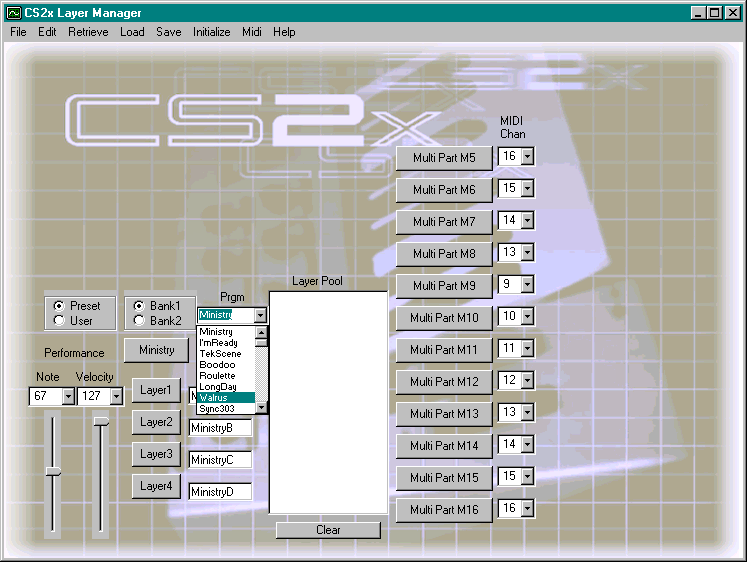
CS2x Layer Manager High-Level Walkthru
A Performance is chosen from the preset (or user) banks from the application.
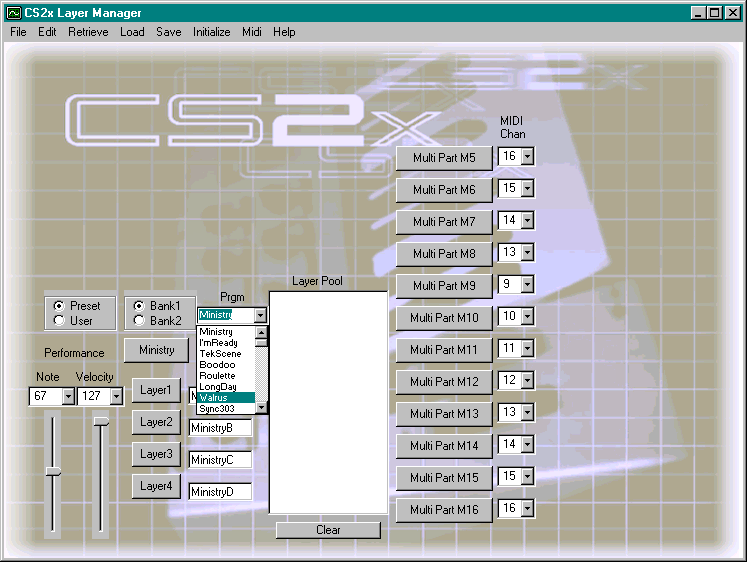
The application retrieves Sys-Ex messages for the chosen Performance (and Layers). The user can audition the entire Performance or soloed individual Layers by clicking on buttons associated with that Layer or Performance. The user chooses the note number and the velocity of the audition note using drop-down lists.
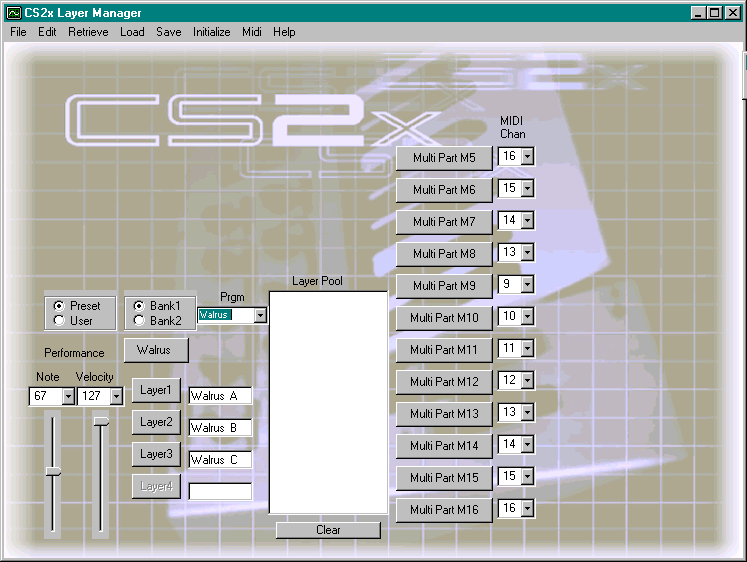
An individual Layer may be ‘dragged and dropped’ into a ‘Layer Pool’. This may be repeated for any other Layer in this Performance or any other Performance. The ‘Layer Pool’ allows temporary storage of the data of Layers from a variety of Performances. After a Layer has been ‘dragged and dropped’ into the Layer Pool it is available until the application ends, regardless of whether the Performance containing that Layer is currently active. The Layer Pool is configured to hold up to 127 Layers simultaneously.
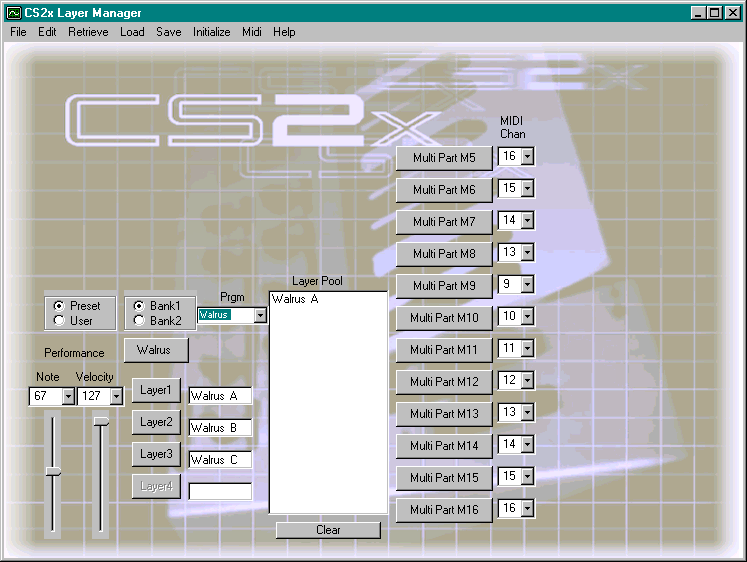
Any voice in the Layer Pool may be ‘dragged and dropped’ onto buttons representing any of the Multi channels (5-16). When a voice is moved from the Layer Pool to the Multi channels, all of the Layer parameters within the Performance are emulated on each of the selected Multi channels (except EG filter and a couple of items that do not map). This includes EQ, Res Filter, Envelope Generator, Effects Send, Pitch EG, Velocity Sense and Key Limits, Note Limits, Vibrato, Volume, Pan, and others. Although not always a perfect match, it is generally pretty close to the sound of the Layer within the original Performance. (Note: The available effects Chorus, Reverb, and Variation are controlled by the current Performance. As a result, the effect types on the Multis can change as different Performances are loaded , in addition, the variation effect in only available on Multi 5 and only as an insertion effect.)
Drop-down lists associated with Multi channels 5-16 allow the midi channel to be set the same for any group of Multis you wish to be treated as a Performance. (In other words, any note sent by your sequencer on that midi channel would activate all associated Multis simultaneously, just like a Performance.)
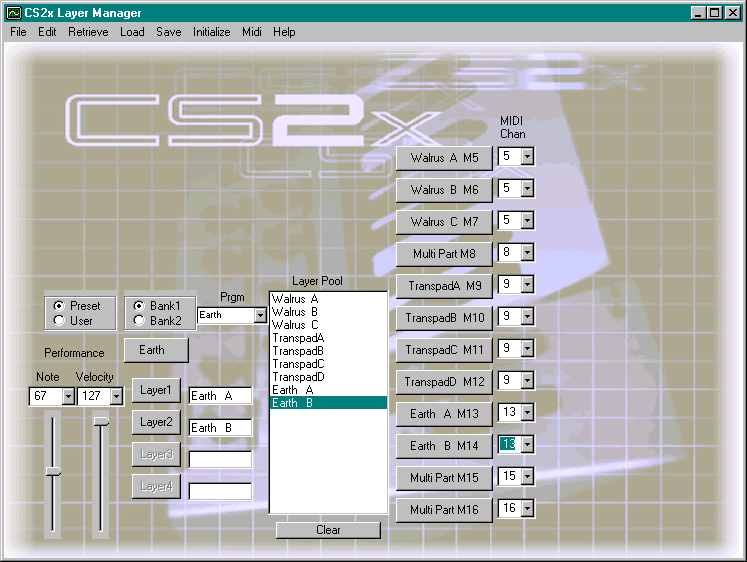
The menu provides the ability to display an editing panel for each multi, where final editing of the sound can be made. During editing (or any other time) the user can click on the associated Multi button to audition the edited voice. The menu also provides the ability to display an effects editing panel to more closely match the effects to the voices contained within the newly created setup. A MIDI thru function has been implemented to allow a master keyboard to audition voices on any of the Multi channels or performance. Set the Master keyboard to ‘Local mode’ and set the midi transmit channel to the channel you wish to audition (Channel 1 for Performance, the midi channel displayed in the drop down box next to the Multi button for any of the multis.)
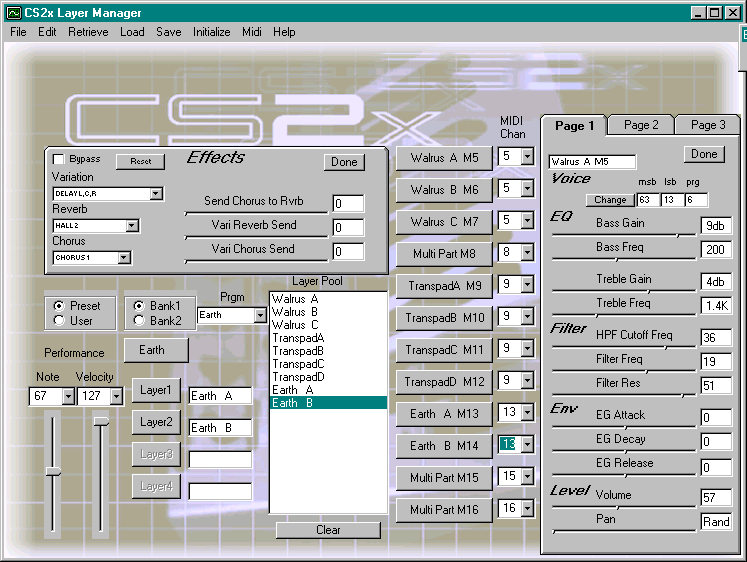
Finally, the whole setup can be saved as a Midi Type 0 file so it can be imported into your sequencer.